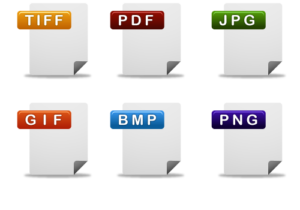Resizing your Images
Many shows and applications will require specific sizes for an image. Make sure to read the instructions carefully and take note of what they are asking for. Resizing your image should be the last thing you do in the photo editing process. Here are some examples of how someone may specify image size.More... 300 DPI (Dots per inch) – This is synonymous with a resolution that appears in the image size dialogue box in photoshop. They may also call it PPI. 300 DPI is a high-quality resolution and would be good for printed promotional materials. 72 DPI is low quality which would be used for a photo that has a temporary use like for a quick selection by a jury. 1MB (MegaByte) – In the photoshop image size dialogue box shows your file size at the top. The best way to bring this down is by changing your image size not your resolution.
Organizing Your Files
If you have to spend hours to shoot off a photo to a gallerist, you’ve done it wrong. Your files should be at your fingertips so that you can maximize your time which is essential as an artist. Here are some tips on how to organize your photo files.More... Save your raw photos in a separate folder. Raw photos can take up a lot of memory so it is a good idea to have two designated external memory devices. Some artists use an online version like google drive. This way you always have all of your images as long as you have access to the internet. Keeping the raw photos is a sort of backup method in case you have to go back to square 1. “Save as” after editing but before resizing or drastically cropping for your immediate need. Create a new folder where you keep these edited photoshop (.psd) files. This way, if you need to go back and change the size or proportions of the photo for another use you won’t have to repeat the whole editing process. ‘Save as’ once again after completing the resizing and cropping for your immediate need and save in a new folder that houses the photos you need for your specific deadline. Folders in folders in folders will allow you to quickly move to the category of files you are looking for instead of scrolling for days through thumbnails. Save all of your folders under a larger parent folder which will help you keep track of your files over time such as by year or season if you take a lot of photos (which you should!).
In-Depth Breakdown of Photo Formatting
The artworld is finally catching up to the pace set by digital technology. Unfortunately, the speed of its proliferation has made it difficult to set up an agreed-upon standard. Formal writing has its clear traditions of writing formats such as MLA or Chicago style; regrettably, no clear guideline has been set for digital portfolio submissions. Consequently, there is a lot of talk about DPI, resolution, RGB vs. CMYK, .TIFF vs. .JPG and much more. Thankfully there is some commonality to many of the differing submission requirements. Whether you have clear guidelines for submitting or you are creating your own promotional packet there are many aspects to take into consideration.More... Lossless Compression Lossy Compression JPEG TIFF RAW PNG GIF BMP It doesn’t take an advanced understanding of the jargon in digital imaging to know that some file types are better suited for digital portfolios. .JPEG is one of the most widely used formats due to its relative ease of use and minimal file degradation. This format is ideal for websites or sending via e-mail when there is a possibility of a slow Internet connection. .TIFF is quite possibly the best method of saving your digital files; it can be edited multiple times without file degradation and is the format that is most often used by publications. The only problem is that file sizes remain large and take up much more space on a hard drive than other file extensions. Resolution RGB vs CMYK Color Models CMYK short for cyan, magenta, yellow, and key (black) and is often referred to as process color or four-color. CMYK is a subtractive color model, used in color printing, also used to describe the printing process itself. RGB color model is an additive color model in which red, green, and blue light are added together in various ways to reproduce a broad array of colors. The name of the model comes from the initials of the three additive primary colors, red, green, and blue. Therefore, depending on what you are submitting for, different color modes are required. If you are submitting for inclusion in a publication a CMYK color profile could be requested instead of the more common RGB color profile. For the files on your disk: All still images must be RGB color in TIFF or JPEG format and can be no larger than 5 megabytes each. Name and number all files 00_LastnameFirstname.tif (e.g., 12_PatrickCoughlin.tif) or 00_LastnameFirstname.jpg (e.g., 13_PatrickCoughlin.jpg). Number your images in the order you wish to have them viewed. Include with your digital submission a printed, hard-copy image inventory page headed with your name. The inventory page should indicate, by corresponding number, the title, date and media of each work.
Any discussion on file formats must first begin with an introduction to the two major file compression types that all major file formats fall into.
Lossless compression algorithms reduce file size with no loss in image quality, though they usually do not compress to as small a file as a lossy method does. When image quality is valued above file size, lossless algorithms are typically chosen.
Lossy compression algorithms take advantage of the inherent limitations of the human eye and discard information that cannot be seen. Most lossy compression algorithms allow for variable levels of quality (compression) and as these levels are increased, file size is reduced. At the highest compression levels, image deterioration becomes noticeable. This deterioration is known as compression artifacting.
JPEG (Joint Photographic Experts Group) files are a lossy format (in most cases). The DOS filename extension is JPG, although other operating systems may use JPEG. Nearly all digital cameras have the option to save images in JPEG format. The JPEG format supports 8-bit-per-color – red, green, and blue, for 24-bit total – and produces relatively small file sizes. The compression when not too severe does not detract noticeably from the image. But JPEG files can suffer generational degradation when repeatedly edited and saved. Photographic images may be better stored in a lossless non-JPEG format if they will be re-edited in the future, or if the presence of small “artifacts” (blemishes), due to the nature of the JPEG compression algorithm, is unacceptable. JPEG is also used as the image compression algorithm in many Adobe PDF files.
TIFF (Tagged Image File Format) is a flexible image format that normally saves 8 or 16 bits per color – red, green, and blue – for a total of 24 or 48 bits, and uses a filename extension of TIFF or TIF. TIFF’s flexibility is both a feature and a curse, with no single reader capable of handling all the different varieties of TIFF files. TIFF can be lossy or lossless. Some types of TIFF files offer relatively good lossless compression for bi-level (black and white, no grey) images. Some high-end digital cameras have the option to save images in the TIFF format, using the LZW compression algorithm for lossless storage. The TIFF image format is not widely supported by web browsers. TIFF is still widely accepted as a photograph file standard in the printing industry. TIFF is capable of handling device-specific color spaces, such as the CMYK defined by a particular set of printing press inks.
RAW refers to a family of raw image formats that are options available on some digital cameras. These formats usually use a lossless or nearly-lossless compression and produce file sizes much smaller than the TIFF formats of full-size processed images from the same cameras. Unfortunately, the raw formats are not standardized or documented, and differ among camera manufacturers. Many graphic programs and image editors may not accept some or all of them, and some older ones have been effectively orphaned already. Adobe’s Digital Negative specification is an attempt at standardizing a raw image format to be used by cameras, or for archival storage of image data converted from proprietary raw image formats.
The PNG (Portable Network Graphics) file format is regarded and was made as, the free and open-source successor to the GIF file format. The PNG file format supports true color (16 million colors) whereas the GIF file format only allows 256 colors. PNG excels when the image has large areas of uniform color. The lossless PNG format is best suited for editing pictures, and the lossy formats like JPG are best for the final distribution of photographic-type images because of the smaller file size.
GIF (Graphic Interchange Format) is limited to an 8-bit palette, or 256 colors. This makes the GIF format suitable for storing graphics with relatively few colors such as simple diagrams, shapes, logos and cartoon style images. The GIF format supports animation and is still widely used to provide image animation effects. It also uses a lossless compression that is more effective when large areas have a single color, and ineffective for detailed images or dithered images.
The BMP file format (Windows bitmap) is used internally in the Microsoft Windows operating system to handle graphics images. These files are typically not compressed, resulting in large files. The main advantage of BMP files is their wide acceptance, simplicity, and use in Windows programs.
Image resolution describes the detail an image holds. The term applies equally to digital images, film images, and other types of images. Higher resolution means more image detail. The most common term used when dealing with digital resolution is DPI (dots per inch) and PPI (pixels per inch). The difference between DPI and PPI is where they function. DPI is a measure of printing resolution and PPI is a measurement of resolution on a computer display. Essentially the higher your DPI, the more dots of color, detail, line, etc that can exist in a square inch. Higher resolution means less file compression and larger file sizes.
A color model describes the colors we see and work within digital images. Each color model, such as RGB, CMYK, represents a different method (usually numeric) for describing color.
Digital Archive Services
Getting Your Sh*t Together Archiving Service
We specialized in creating digital archival files from slides, film, photos, original documents, and analog time-based media. Our trained staff are artists, including our image scanner and we understand artists’ needs better than most other scanning businesses.